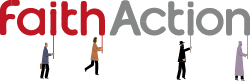Getting Started with Twitter
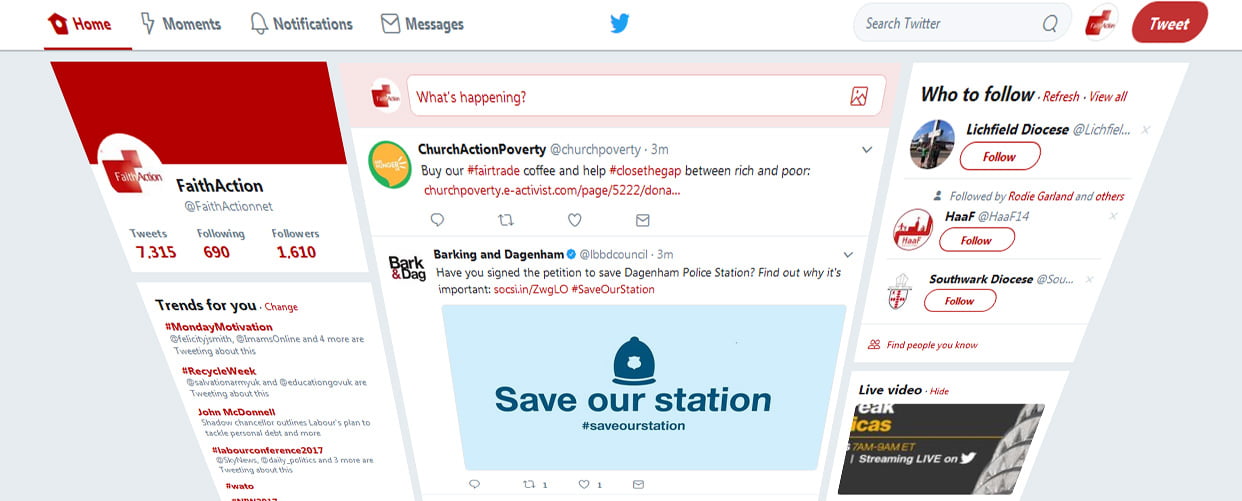
Social media is all about having conversations with people. That’s what makes it social, right? And nothing demonstrates that more than Twitter.
No doubt you’ve already heard of Twitter – hardly surprising when it’s used by over 300 million people, and used by a range of both famous figures and brands. But perhaps you’re unsure of what it means to ‘be on’ Twitter, or how it can help your faith group?
Twitter can be your voice – whether you’re talking formal matters like when events or meetings are happening, catching up on recent happenings with friends, or being a part of discussion on pretty much any topic you can think of, Twitter gives you a simple way to connect with other people.
And Twitter can be your eyes and ears – with those 300 million people, someone’s always got something interesting to say: you can tune into the latest musings from others about faith; get updates direct from your local sports team; hear the views of different kinds of people – from ‘the man in the street’ to learned scholars; listen in as journalists share and debate the latest issues; or be the first to know when the community centre down the road is planning a new event.
The basics
Twitter is usually described as a ‘micro-blogging’ service, and for good reason. The messages you send on Twitter – called Tweets – are limited to no more than 140 280 characters. This makes Twitter unique compared to other social media services, as it can be a challenge to get everything you need into a single Tweet. However, it also helps you focus on what’s really important in what you want to say, and explore more creative use of language too!
All set up and ready to go at the #PHEConf17 #HWAlliance – come and say hello! pic.twitter.com/ZWdB6e0Ndq
— FaithAction (@FaithActionnet) September 12, 2017
Getting started
So let’s jump right into Twitter – first up, you’ll need to create an account:
- Head to https://twitter.com/signup and enter some personal details to get started
- Next, you’ll be asked to create your username – this is the name which other users will use to refer to you, and it’ll always be displayed with an @ in front of it. This needs to be unique and no more than 15 characters, but you can change it at any time if you’re not happy.
- To finish up creating your account, Twitter will provide you with some options for customising your interests and showing you people you might be interested in following (more on that later!).
That’s all you need to get Tweeting, but a blank profile is hardly interesting. Head over to your profile by clicking your name in the upper-left – this is where you can see all your own Tweets as well – and you’ll find an Edit Profile button waiting for you in the upper-right. Now you can tell the world a bit more about yourself: most importantly, make sure you set up your Name and Profile Picture, which are displayed prominently on everything you Tweet. You can also add a short Bio and a nice eye-catching Header Photo, which are a good way to tell people more about your group.
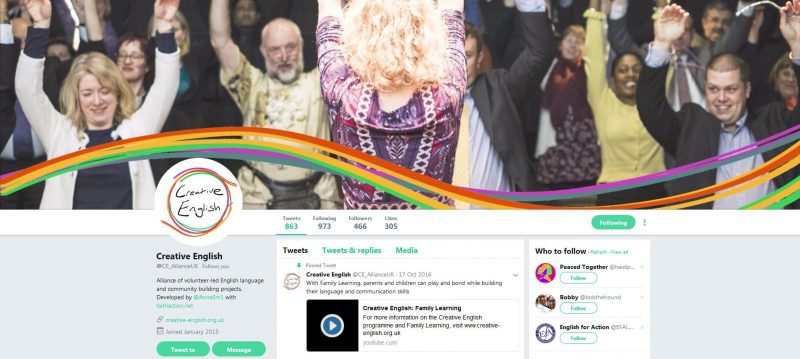
Twitter profile for FaithAction’s Creative English programme
What’s next?
If you head back over to www.twitter.com now you’re signed up, you’ll see your Timeline. This is your personal feed of Tweets from people you follow. If you’ve followed some of the suggested accounts during sign-up, you’ll already see their Tweets here now. Regardless, have a think about who you want to hear from – your friends? Groups in your community? Sources of news? – and go follow them! (And if you no longer want to hear from them, just unfollow them again at any time.)
Similarly, if you want people to hear what you have to say, you need to get them to follow you – so don’t forget to advertise your Twitter account among your group (if you set up a Facebook page, for example, you can tell people on there too).
Your first Tweet
Now it’s time for your first Tweet – don’t be shy! There’s a lot we could say about Tweets, but here are some basic points to get you started:
- It’s worth mentioning again, but Tweets have a maximum of
140280 characters – so think carefully about what you want to say! - Mentions – if you include someone’s Twitter username – e.g. @FaithActionnet – as part of your message, that person will be notified that you’ve Tweeted about them. It’s great for getting people involved in conversations, or telling your followers about someone.
- Replies – have something to say about what someone else has Tweeted? Hit the Reply button – a speech bubble – on a Tweet, and your Tweet will be linked with theirs. It’s great for keeping conversations together, or you can even reply to your own Tweets to join them together in a ‘thread’.
- Retweets and Likes – next to the Reply button, you’ll find two more ways of interacting with a Tweet. The Retweet button lets you republish someone’s Tweet to your own followers – come across something interesting, witty or insightful? Hit the Retweet button and let your followers see it too! The Like button, on the other hand, is a simple way of showing your support for a Tweet.
- Photos and Videos – you can share photos (up to 4) or video (up to 140 seconds long) by uploading them alongside your Tweet. If you’re using the Twitter app on your smartphone, you can even take new photos or record a video without leaving the app. Adding media to Tweets is a great way to catch people’s attention too!
Our very own @RodieAkerman giving a presentation in this afternoon's seminar #VCSE #HWAlliance #PHEConf17 pic.twitter.com/c8djQ3LajU
— FaithAction (@FaithActionnet) September 12, 2017
So, I hope that’s enough to get you started. I’d love to hear how you get on, or if there’s anything else you’d like us to cover in future articles – you can contact me at [email protected]
(Updated 8/11/17 due to Twitter increasing character limit in Tweets from 140 to 280.)